Here's how to automatically spread deals over multiple months based on inputs in your CRM system - this will allow your team to spread deals in QuarterOne straight from your CRM.
How it works
- Create a "number of months" deal field in your CRM - we call this the Duration field
- QuarterOne will then spread deals values evenly across multiple months from their close date based on this Duration field.
- Result - single deals can be split across several months. Perfect if your want to break-down a licence or retainer agreement into monthly fees without creating severals. This is also very useful if you want to split large projects into monthly milestones.
Note - even when deals are automatically spread evenly across months, Manual override adjustments can still be made to deals using the Pipeline Grid page in QuarterOne.
If you'd like to spread deals across months using some unique or custom logic, such as spreading with a ramp-up period or using other input fields, please let us know. We're happy to look at your requirements and see what we can do to help.
How to do it
Step 1 - Create a custom field in your CRM
Note this is only necessary if no equivalent field already exists in your CRM.
HubSpot - Creating a custom field in HubSpot CRM
- Login to HubSpot and go to Settings -> Properties -> Deal Properties -> Create Property
- Set property type to a "Number" field.
- Set other property fields (name, description) as you wish. You can give the field whatever name and description you wish. Many customers use the names "Duration (months)" or "Length in months" for example.
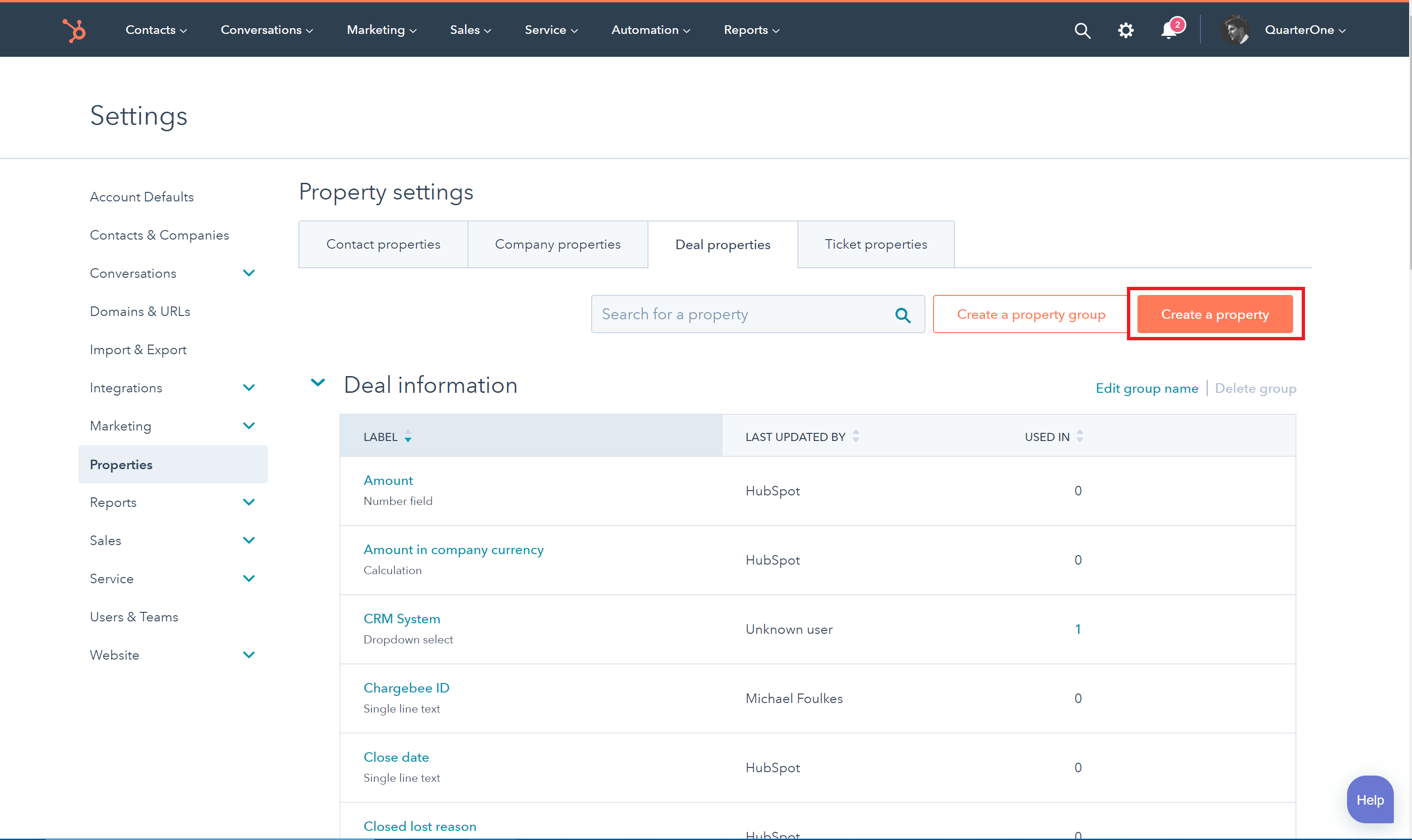
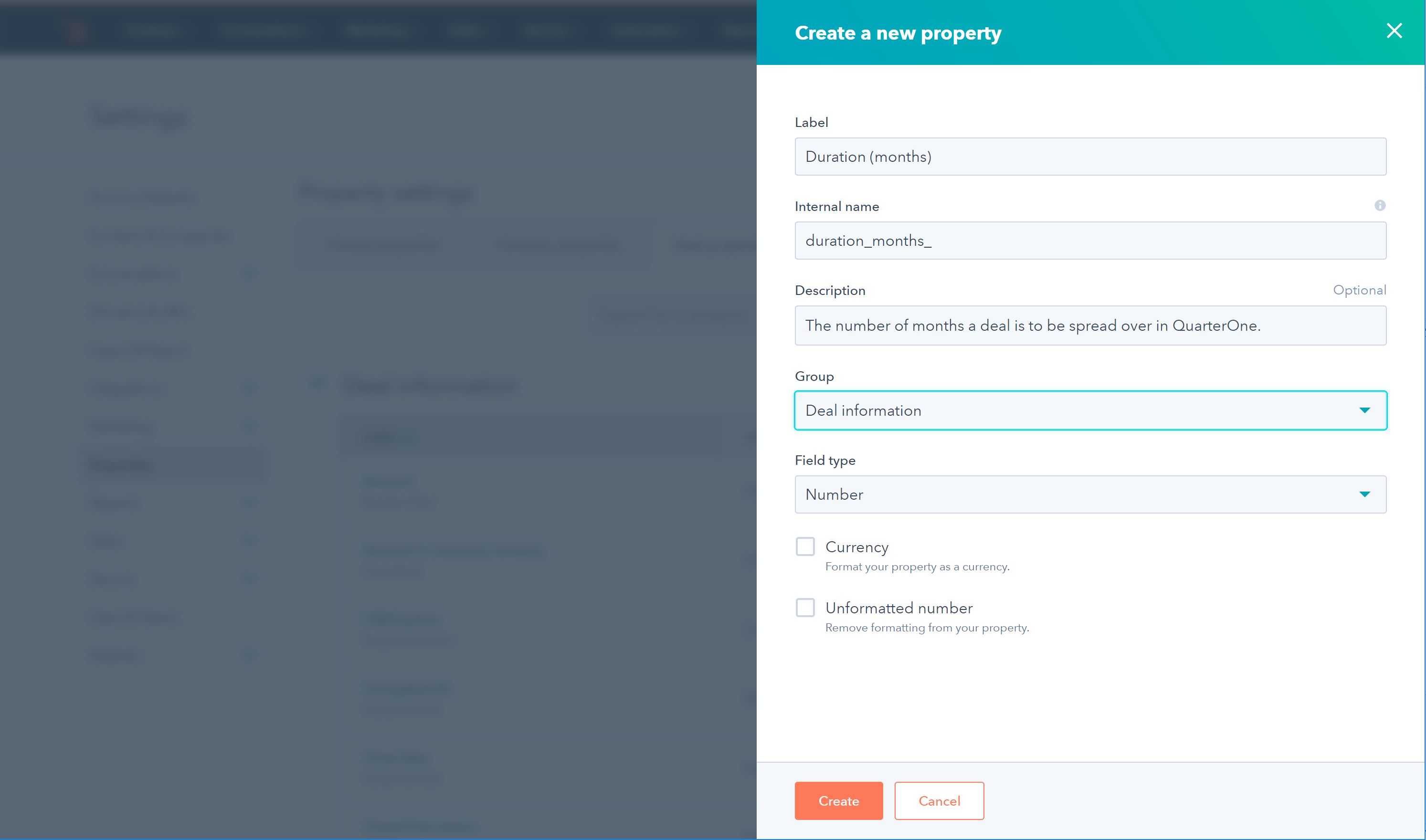
Pipedrive - Creating a custom field in Pipedrive
- Login to Pipedrive and go to Settings -> Customize fields -> Add deal field
- Set field type to a "Numerical" field.
- Set field name to whatever you wish. Many customers use the names "Duration (months)" or "Length in months" for example.
Step 2 - Map this new custom field to QuarterOne
Once you have created a custom number field in your CRM, it must be mapped to QuarterOne's Duration field.
- Log in to QuarterOne and go to Settings -> Data and CRM -> CRM Fields
- Apply the field created in Step 1 (above) to the Optional "Duration" field - see image below.
- Click "Update" to apply.
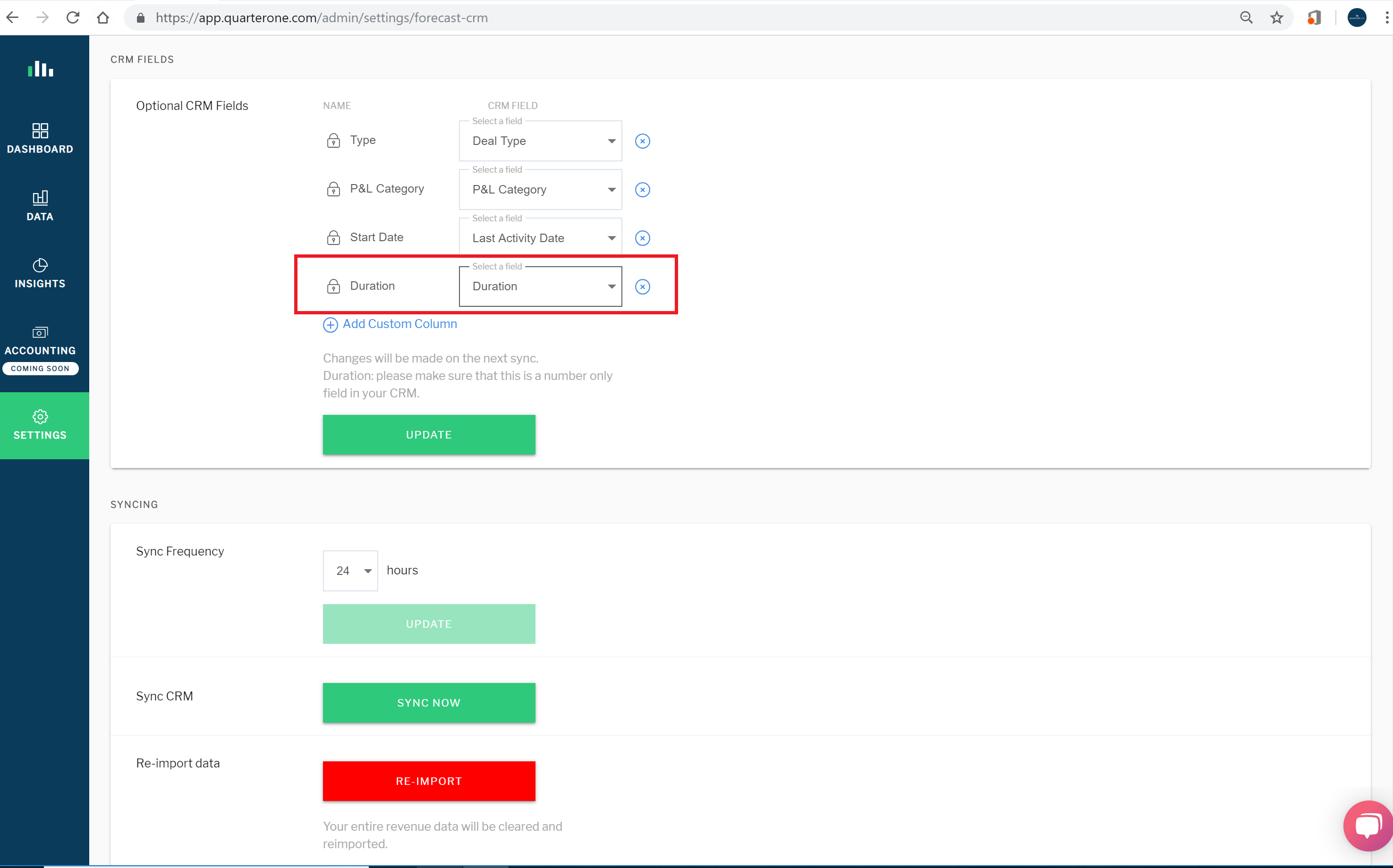
Step 3 - Turn on spreading automation
Once you have mapped the custom CRM number field to QuarterOne's Duration field, you can configure the automatic spreading automation workflows as follows:
- Go to the automation settings page at Settings -> Automation
- Set New Opportunities dropdown to "Spread opportunity value over duration from month of close date" (see image below)
- Set Duration changes dropdown to "Spread opportunity value over duration from month of close date" (see image below). This is an optional setting you can apply if you'd like to override the monthly spread with a revised spread every time the duration value changes.
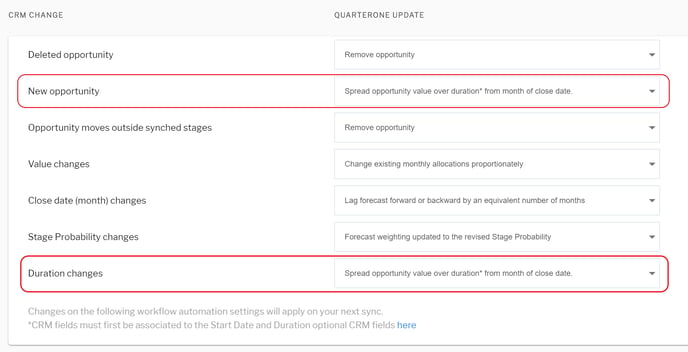
Step 4 - Re-Import data
To apply the Duration spreading to your existing deals, you will need to clear and re-import your pipeline data. To do this, click "Re-import data" option at the bottom of the CRM setting page. If you don't carry out this step the automatic duration spreading will only apply to new deals added or those where the duration value has been changed.
