Summary of ways in which you can customise the Pipeline grid view, including adding/removing columns, freezing columns, viewing a different period or grouping rows.
Adding or removing columns
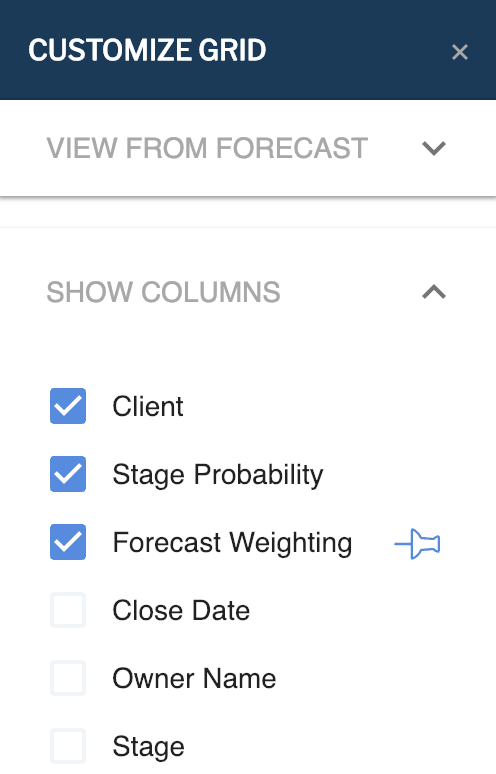
- Navigate to the Pipeline grid and select Customize Grid form the menu bar.
- Select to add or remove a column from the grid by selecting the relevant tick box.
Freezing columns
Freezing columns means they are always visible when scrolling to the right. Freeze columns as follows
- Navigate to the Pipeline grid and select Customize Grid form the menu bar.
- Apply a "Pin" to columns that you wish to freeze on the grid.
Viewing a different period
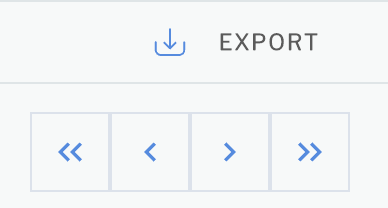
- Scroll forwards/backwards either 1 or 12 months at a time by using the scrolling arrows in the menu bar of the grid.
- Or select Customize Grid and use the date selector to pick a custom 12 month period instantly.
Grouping Rows
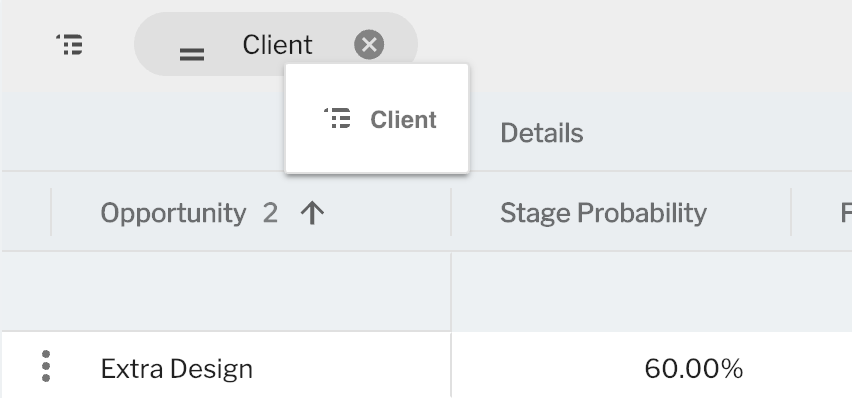
Group rows on the grid to sub-total different categories.
- Hold-click on a column header and drag to the area above the grid marked "Drag her to set row groups"
- Ungroup rows by click the "X" symbol next to the column header.
